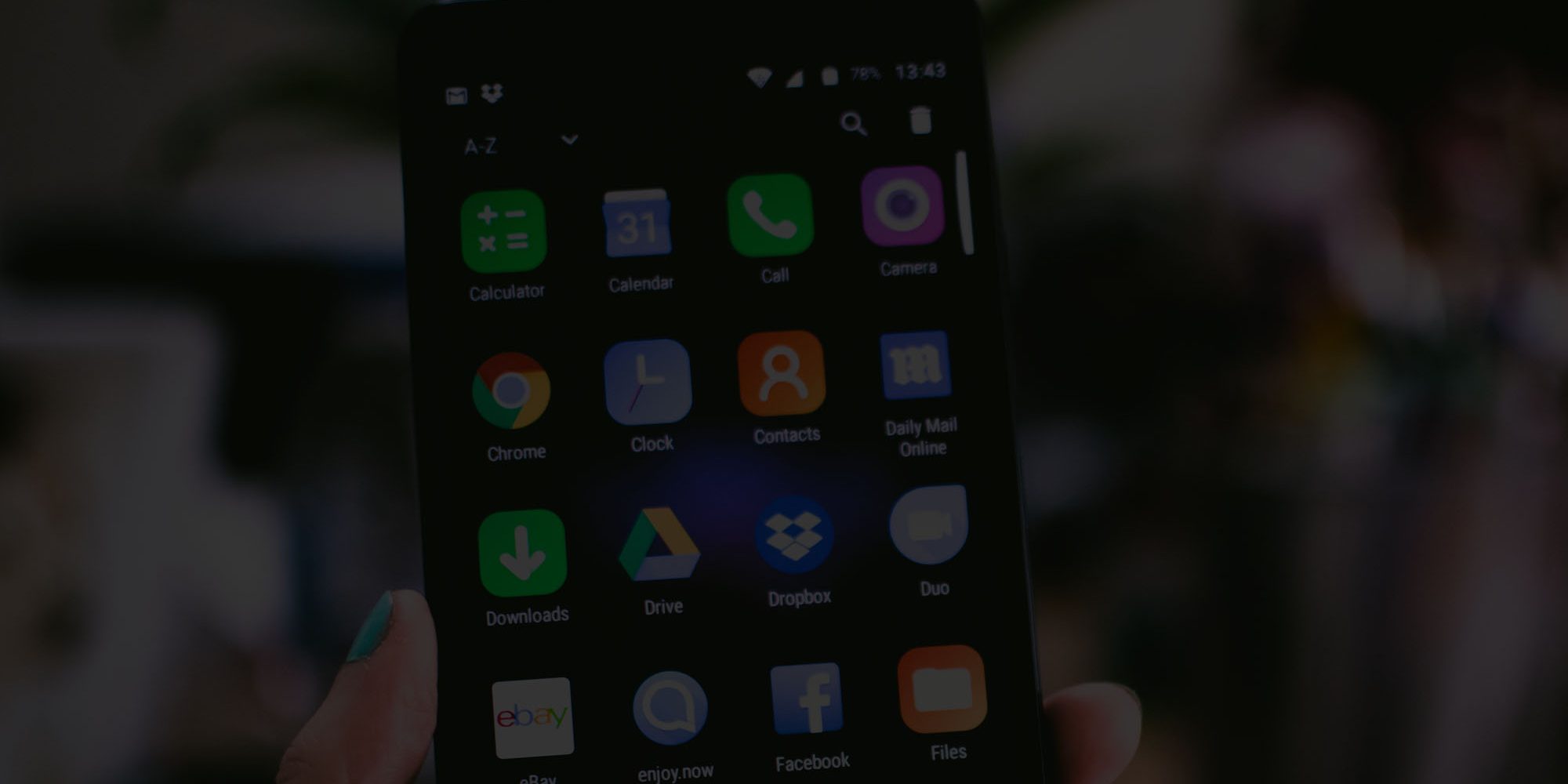Today, I'll be walking you through how to setup your personalised mailbox on an Android Device.
Please note: sometimes depending on the firmware your Android device is running, the instructions can be a little different. If so, please get in touch and we'll help figure out the best way to implement your mailbox.
Androids cover devices such as Samsung, Huawei, Alcatel etc. If you're using any of those devices then these instructions should work for you.
How to Setup Emails on any Android device.
Step 1 –
Once you’ve done this, navigate to accounts.
Step 2-
Step 3-
Step 3-
After you’ve done this it’ll ask for a password. Again, use the one given to you by your webmaster.
Step 4 –
Be sure to choose IMAP when prompted with the option.
Step 4 –
Next it’ll ask you to enter your incoming & outgoing settings. Please enter into each field the exact matching information provided to you by your webmaster.
Once this is done it’ll ask you to choose a name for your account. Pick a friendly name that you’ll recognise and it’ll then complete the setup.
Once this is done, your mailbox should now be updated in the Mail App, which you can refresh to pull recent emails.
Best practise is to send a dummy email to a friend or family member to ensure the mailbox is working.
Are you still having problems?
Please contact us at support@lockstockdesign.co.uk or head to our contact us page and we’ll be glad to help.