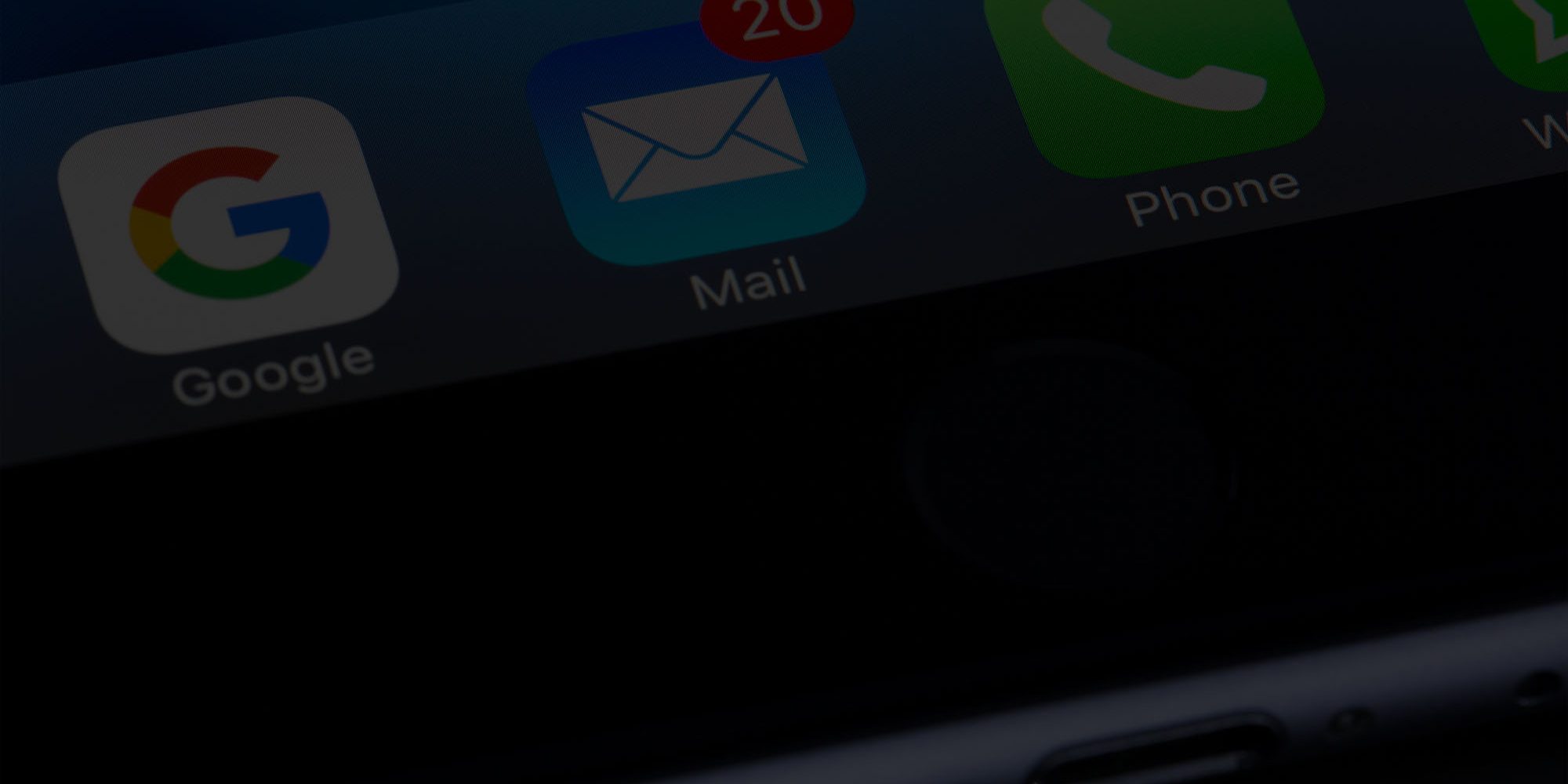Today, i'll be walking you through how to setup your personalised mailbox on an iPhone/ iPad or iOS.
This might not work on older versions of iOS dependant on the instructions being a little different. If this happens please contact us and we'll walk you through it.
How to Setup Emails on iPhone, iOS & iPad.
Step 1 –
Go to ‘Settings’ icon as displayed on your Apple iPhone / iPad.
Step 2 –
Scroll down and press mail.
Step 3 –
Press ‘Accounts’.
Step 4 –
Press ‘Add Account’
Step 5 –
Choose Other.
Step 6 –
Enter your credentials to match the information your web master would’ve sent to you.
Once this is done, press Next.
Step 7 –
Populate the next form that pops up again with the information provided to you by your web master.
Please note :
Your Incoming and Outgoing Mail Server might have different domain names. Please make sure when you input the information you read these carefully to avoid any confusion.
Once this is done, your mailbox should now be updated in the Mail App, which you can refresh to pull recent emails.
Best practise is to send a dummy email to a friend or family member to ensure the mailbox is working.
Are you still having problems?
Please contact us at support@lockstockdesign.co.uk or head to our contact us page and we’ll be glad to help.